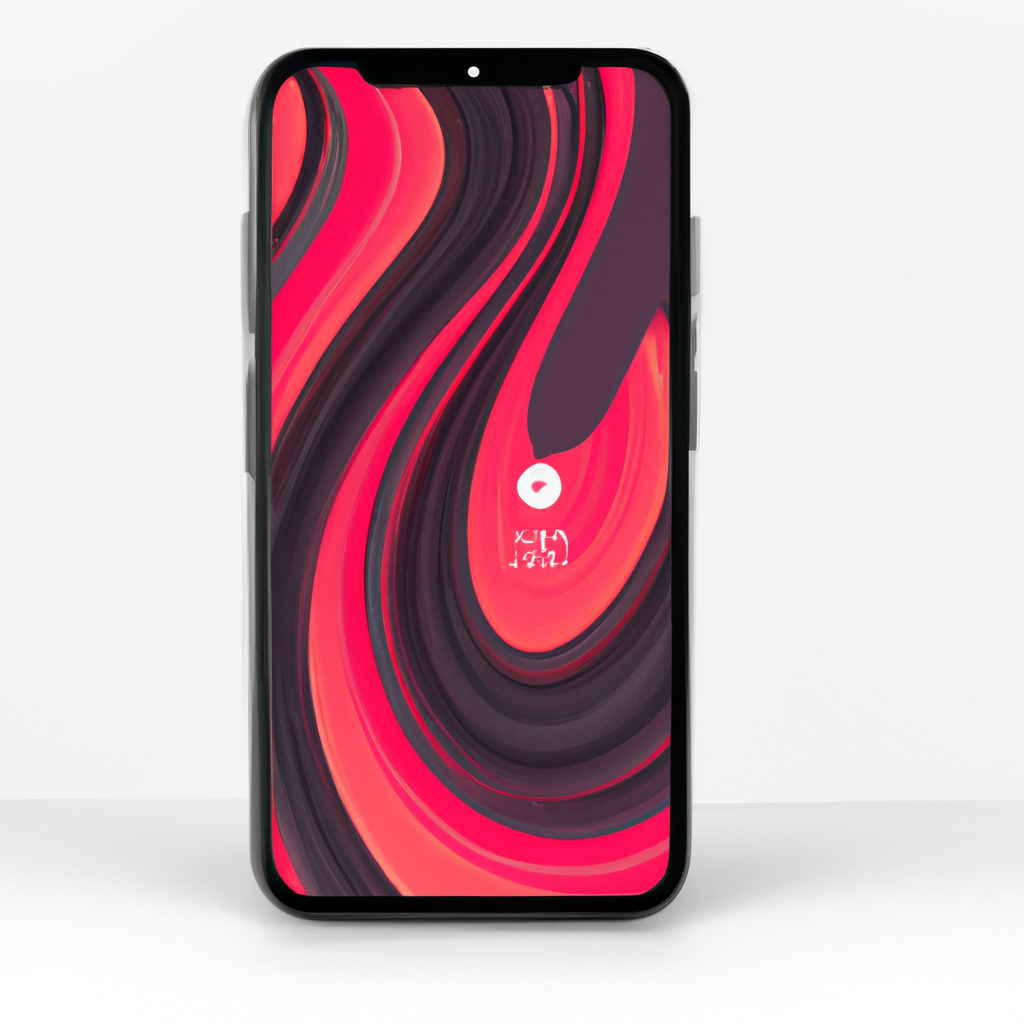Transform your iPhone Home Screen with Custom Widgets and Aesthetic Designs
Your iPhone home screen is your digital canvas, and with the right customization options, you can transform it into a personalized and visually striking interface. In this article, we will explore how you can utilize custom widgets and design app icons to create an aesthetic iPhone home screen that reflects your style and enhances your user experience.
1. Custom Widgets for Added Functionality
Widgets provide at-a-glance information and quick access to your favorite apps or features. Here’s how you can make the most of custom widgets:
- Tap and hold on an empty space on your home screen until the apps start to jiggle.
- Tap the “+” button in the top-left corner to access the widget gallery.
- Browse through the available widgets and select the ones that suit your needs and aesthetic preferences.
- Drag and drop the widgets onto your home screen and resize them to fit your desired layout.
- Arrange the widgets alongside your app icons to create a visually pleasing and functional arrangement.
2. Design App Icons for a Unique Look
Changing the appearance of app icons can have a significant impact on the overall aesthetic of your home screen. Consider these options to design your own app icons:
- Visit design platforms like Flaticon or Icon8 to explore their library of icons.
- Search for specific app icons or browse different categories to find icons that align with your desired style.
- Download the icons in a suitable format (e.g., PNG) and save them to your device.
- Use a custom launcher app or Shortcuts app to replace the default app icons with your designed icons.
- Organize these custom app icons on your home screen to create a cohesive look.
3. Create a Unified Aesthetic with Wallpapers
Choosing the right wallpapers can tie together the widgets and app icons, creating a harmonious and visually appealing home screen. Here are a few tips:
- Look for wallpapers that match or complement the color palette and style of your custom widgets and app icons.