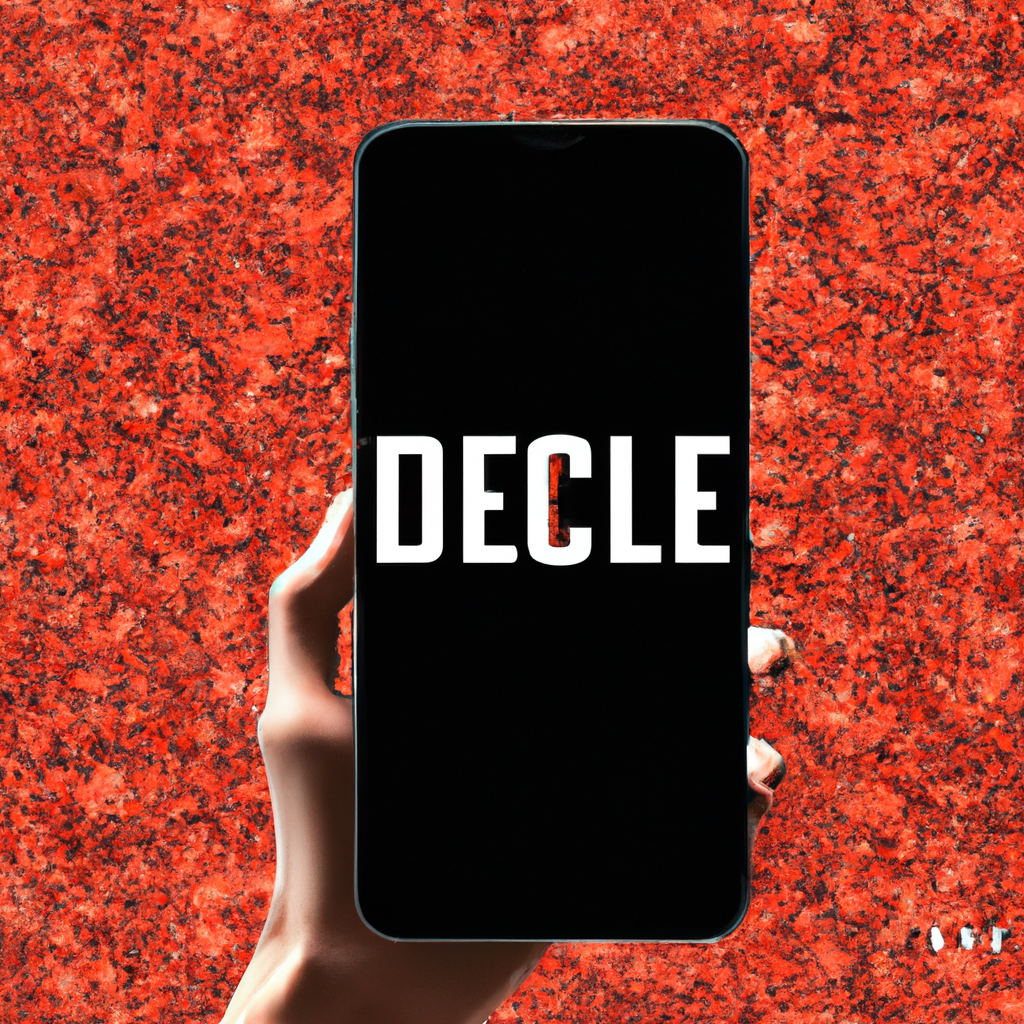
Elevate Your iPhone Experience: Personalize Your Lock Screen, Home Screen, and More
Your iPhone is more than just a device; it’s a platform for self-expression. With a wide range of customization options, you can transform your iPhone into a personalized masterpiece. In this article, we will explore how you can elevate your iPhone experience by customizing your lock screen, home screen, phone calls, and more. Let’s dive in and make your iPhone truly yours!
1. Personalize Your iPhone Lock Screen
The lock screen is not just a barrier; it’s an opportunity for personalization and functionality. Make the most of it with these customization ideas:
- Add widgets to your lock screen to have important information at a glance. Whether it’s weather updates, calendar events, or news headlines, widgets can keep you informed without even unlocking your iPhone.
- Experiment with different clock styles to suit your taste. From analog to digital, choose a clock design that matches your personality and enhances the overall look of your lock screen.
- Customize sounds and vibrations to make your lock screen experience even more immersive. Set unique tones for notifications and assign custom vibrations to different contacts or apps.
2. Create an Aesthetic Home Screen
Your home screen is your personal canvas, waiting to be filled with your creativity and style. Here’s how you can make it visually appealing:
- Design custom widgets and icons using platforms like Flaticon or Icon8. Whether you prefer minimalist or vibrant designs, customizing widgets and icons can give your home screen a unique and cohesive look.
- Organize your app icons in a way that makes sense to you. Create folders, use thematic wallpapers, or arrange apps based on usage frequency or category. The goal is to create an organized and visually pleasing home screen.
- Take advantage of the App Library introduced in iOS 14. It automatically categorizes and organizes your apps, reducing clutter on your home screen and making it easier to find the apps you need.