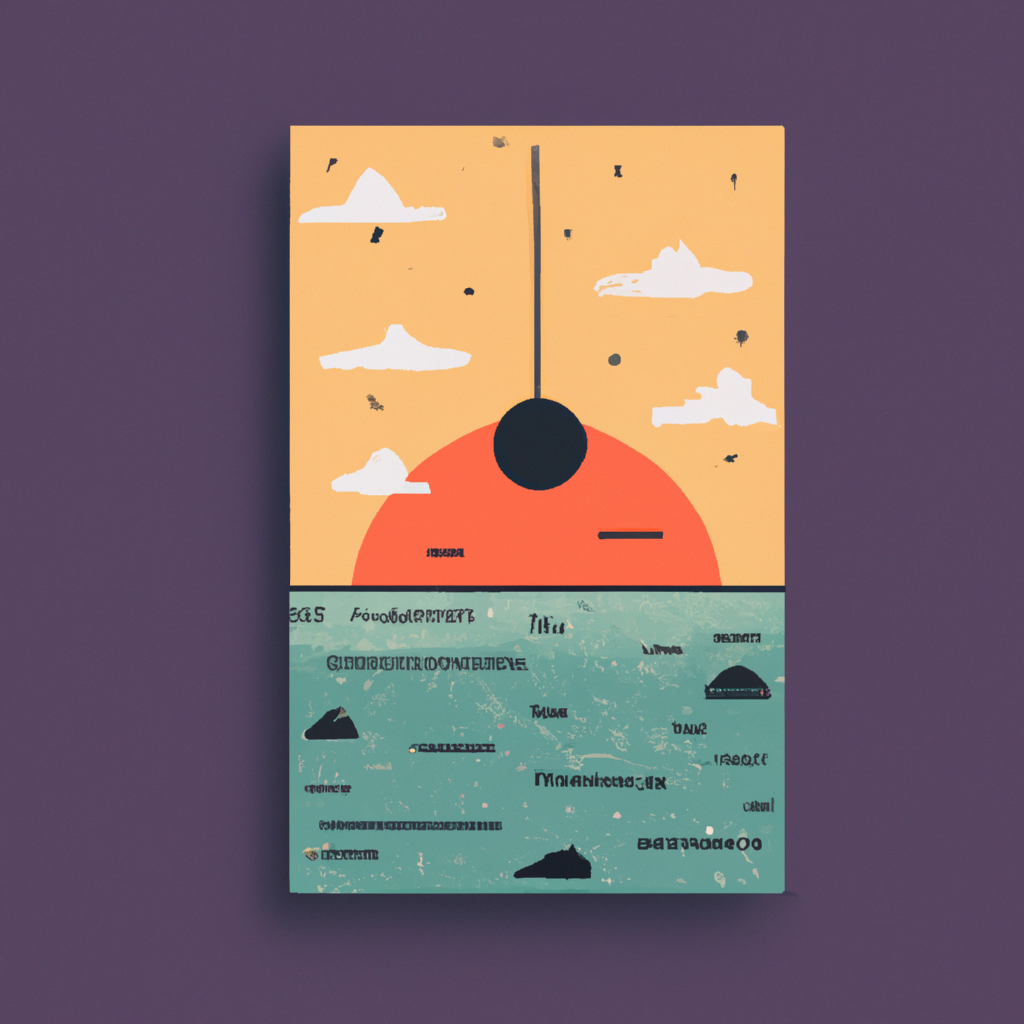Enhance Your iPhone Customization with Aesthetic Home Screen Designs
When it comes to iPhone customization, the home screen is the perfect canvas to showcase your style and personality. From custom widgets to unique app icons, there are endless possibilities to create an aesthetic home screen that reflects your individuality. In this article, we will explore various tips and techniques to enhance your iPhone customization and achieve a visually stunning and personalized home screen.
1. Start with a Clean Slate
Before diving into customization, consider decluttering your home screen to create a clean and organized foundation. Follow these steps:
- Group similar apps into folders to reduce clutter.
- Delete unnecessary apps.
- Arrange your most-used apps on the main home screen for easy access.
2. Choose Aesthetic Wallpaper
The right wallpaper can set the tone for your home screen design. Here’s what you can do to choose an aesthetic wallpaper:
- Select from a wide array of pre-installed wallpapers in the Settings app.
- Explore online platforms like Unsplash or Pinterest for high-quality wallpapers.
- Consider using visually striking images, minimalist patterns, or inspiring quotes.
3. Custom Widgets for Added Style and Functionality
Widgets are an excellent way to add both style and functionality to your home screen. Follow these steps to customize widgets:
- Press and hold an empty space on your home screen to enter jiggle mode.
- Tap the “+” icon in the top-left corner to access the widget gallery.
- Select the widget size and style that best fits your layout.
- Customize the widget’s content, font, and color to align with your aesthetic.
4. Create Unique App Icons
Designing custom app icons is a popular way to achieve a unique and cohesive home screen design. Here’s what you can do:
- Use apps like Widgetsmith, Photo Editor Pro, or Canva to create custom icons.
- Find high-quality icon packs on platforms like Fl