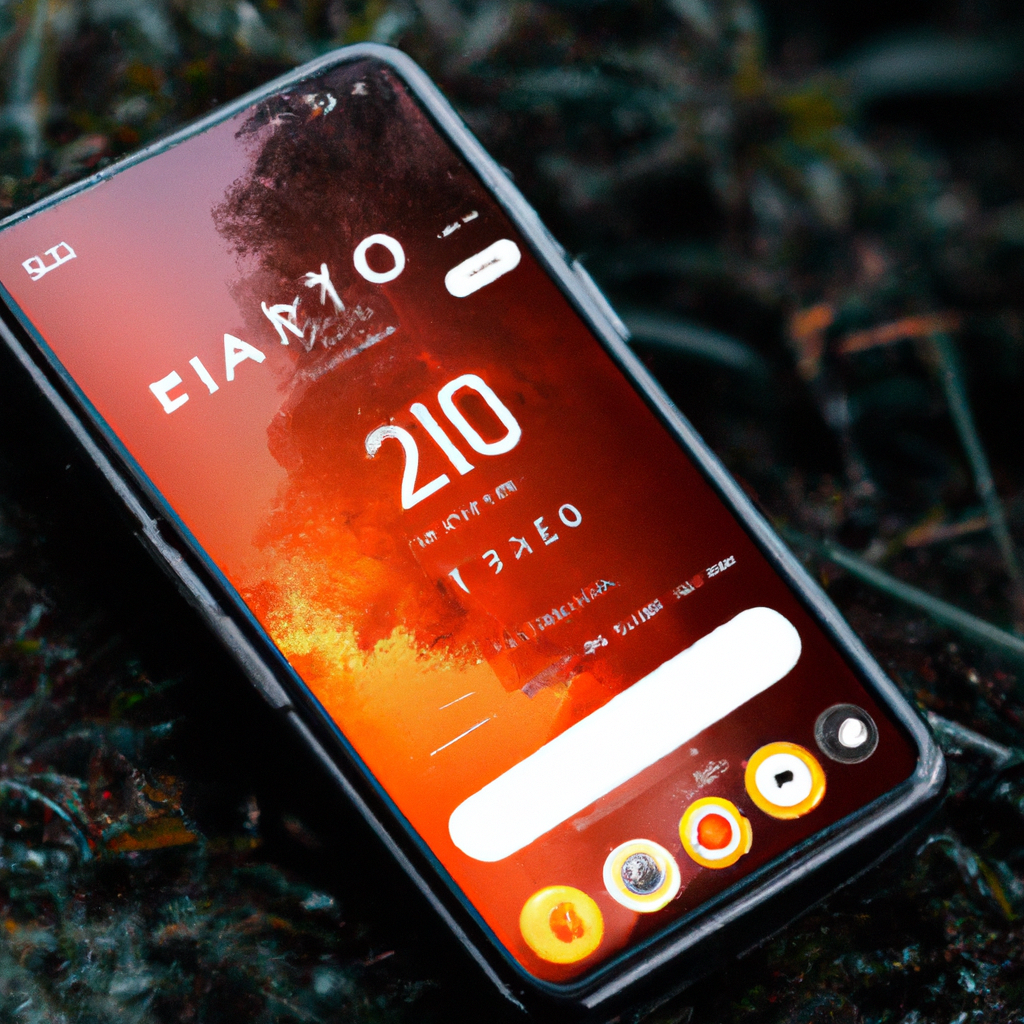
Enhance Your iPhone Experience: Mastering Widgets, Clock Styles, and Customization
Your iPhone is not just a device; it’s a reflection of your personality and preferences. With a range of customization options, you can transform your iPhone into a personalized masterpiece. From the lock screen to the home screen, let’s explore how you can enhance your iPhone experience through widgets, clock styles, and customization.
1. Personalize Your iPhone Lock Screen
The lock screen is your gateway to the world of your iPhone. Make it more than just a security feature by personalizing it with these tips:
- Add widgets to your lock screen to get quick access to information without unlocking your phone. Whether it’s weather updates, calendar events, or news headlines, choose the widgets that are most important to you.
- Customize your clock style to match your personal taste. From minimalist digital designs to classic analog faces, select a clock style that resonates with you.
- Explore options to customize sounds and vibrations on your lock screen. Set unique tones for different types of notifications and assign custom vibrations to specific contacts or apps, so you can easily identify them.
2. Design Your Perfect Home Screen
Your home screen is where you interact with your most-used apps and widgets. Make it a visually appealing and functional space with these customization ideas:
- Design custom widgets and icons using platforms like Flaticon or Icon8. Create a cohesive and aesthetic look by using consistent styles or themes for your widgets and icons.
- Organize your app icons in a way that makes sense to you. Utilize folders to group similar apps or organize them based on your usage patterns. This will help you find apps more easily and keep your home screen clutter-free.
- Make the most of the App Library introduced in iOS 14. This feature automatically categorizes and organizes your apps, making it easier to find and access them without cluttering your home screen.
- Use the Home Screen search feature to quickly find apps, contacts, or even specific content within apps. Simply swipe down on your home screen and start typing to initiate a search.
3. Customize Your Phone Calls
Your iPhone offers various customization options to enhance your phone call experience. Here’s how:
- Personalize sounds and vibrations for phone calls. Set unique ringtones and notification sounds for different contacts, making it easier to identify callers without checking your screen.
- Customize vibrations for calls, texts, and other notifications. Assign different vibration patterns to specific contacts or apps, allowing you to identify callers or messages even when your phone is on silent.
- Master shortcuts to streamline phone call-related tasks. Set up automated actions, such as opening specific