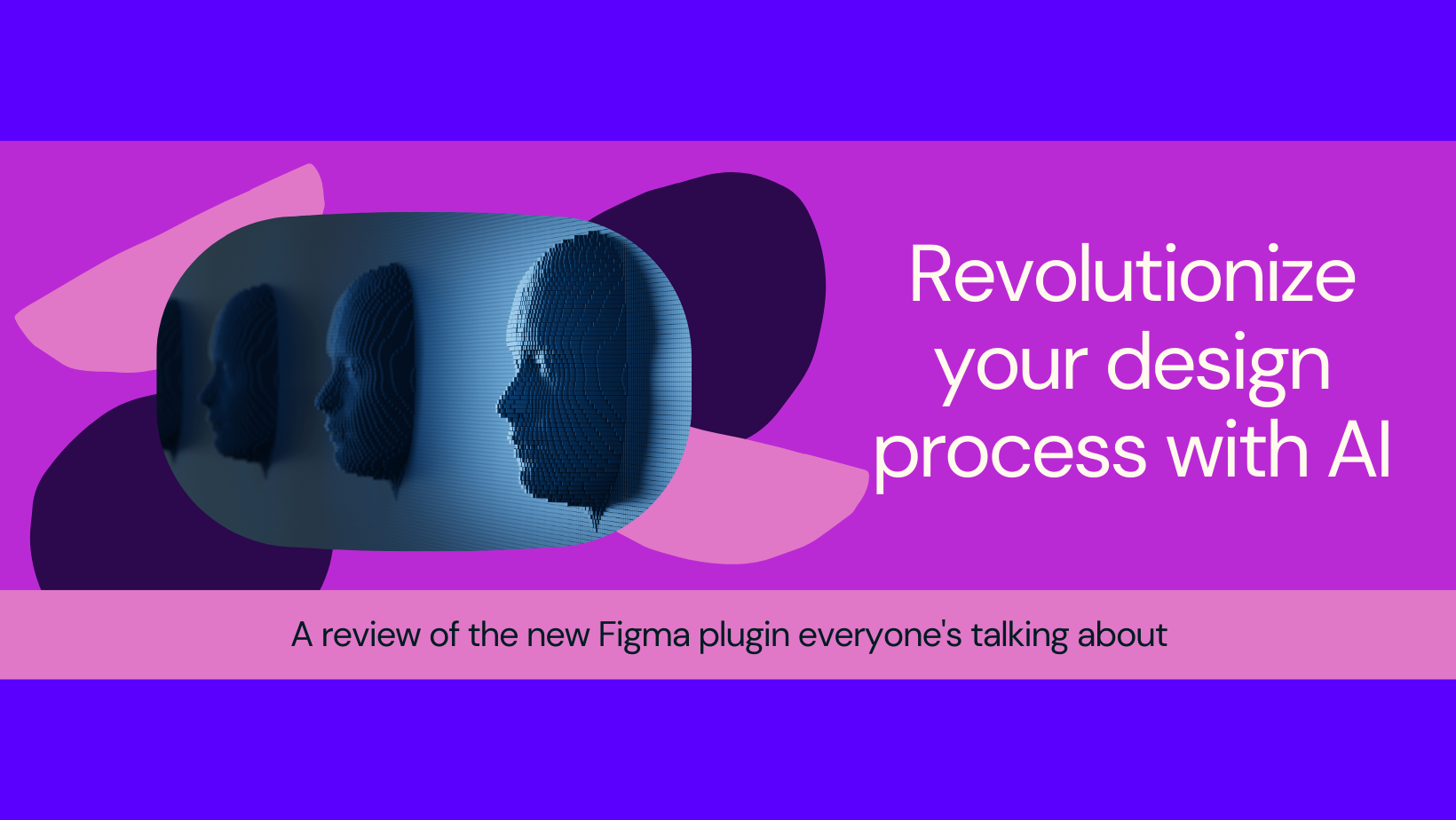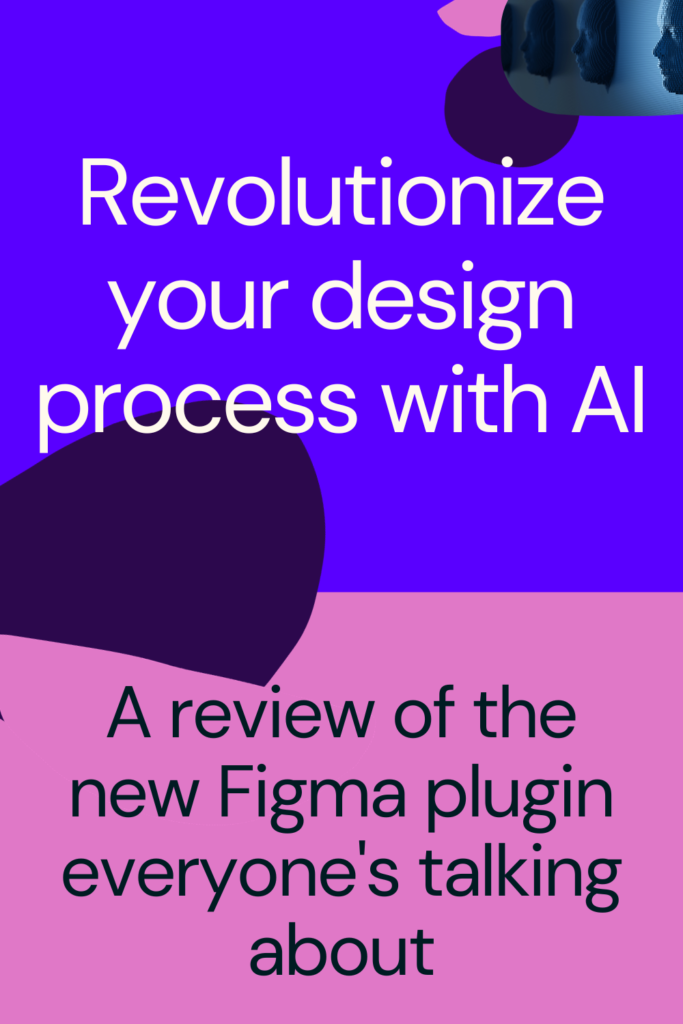
My Journey with the Latest Figma Plugin
I’ve recently had the wonderful opportunity to play around with the newest Figma plugin. This handy tool has truly transformed my design process, particularly when it comes to generating images. Take it from me, it’s not just tailored for AI-experts, it’s exceptionally user-friendly and intuitive for anyone.
Creating Prompts in a Flash
I know firsthand that crafting a suitable prompt for AI can be a chore. It’s challenging to convey my artistic vision succinctly so the AI can produce the image that lives in my mind. Thankfully, this plugin makes it effortless. I love how it offers snippets of prompts as suggestions, saving me so much time. I can either choose one of these or hit the refresh button until I find one that clicks. What’s more, it has been an enlightening tutorial, teaching me about the integral elements like image style, lighting, and colors, which make up a good prompt.
Mastering the Art of Prompting
Admittedly, the concept of generating images from mere words seemed daunting. I was pleasantly surprised to discover that the plugin comes with a catalog of prompt examples to learn from and use. They’ve been an invaluable resource, revealing to me how prompts are formulated and which features to incorporate to generate an image adeptly.
Tailored Suggestions: A Brainy Plugin
As I begin to type out my prompt, the first suggestions that pop up are generic – designed to help me steer the style of the image. Having these guidance enables me to set the approach towards my final image. For instance, whether it should resemble a photo, painting, digital art, or something else.
Once the style is set, the plugin smartly showcases the most fitting suggestions. If I were to pick photography, for instance, the plugin would offer me choices in camera lens types or the angle of the shot.
The Magic of the Smart Prompt Field
What stands out is the plugin’s ability to comprehend the prompt I put forth and shape its suggestions based on my input. Say I decide to type in “An illustration of,” the subsequent suggestions will be oriented towards fine-tuning an illustration-style image.
Take Control of Sizing and Orientation
I am quite taken with the feature that allows me to set the orientation of the images before generation. The plugin then recommends sizes based on my choice, whether it’s a square (1024×1024 px), landscape (1536×1024 px), or a portrait view (1024×1536 px).
Retain All in My Canvas
The magic truly happens once I hit the generate button. It can render four different images and incorporate them directly onto my Figma canvas, complete with the prompt. Talk about unpredictable inspiration! This way, no piece of data goes to waste. After all, I get to generate up to 64 images freely each day.
With this latest Figma plugin, anyone can conveniently generate AI-powered images. The intelligent prompt field, customized suggestions, and orientation options all contribute in simplifying the process to deliver the envisioned result. If you’re like me and you love to explore new techniques, why not give it a whirl and witness the expedited evolution of your designs? If Figma is not your thing, no problem. There’s always the very accessible web-based AI image generator.