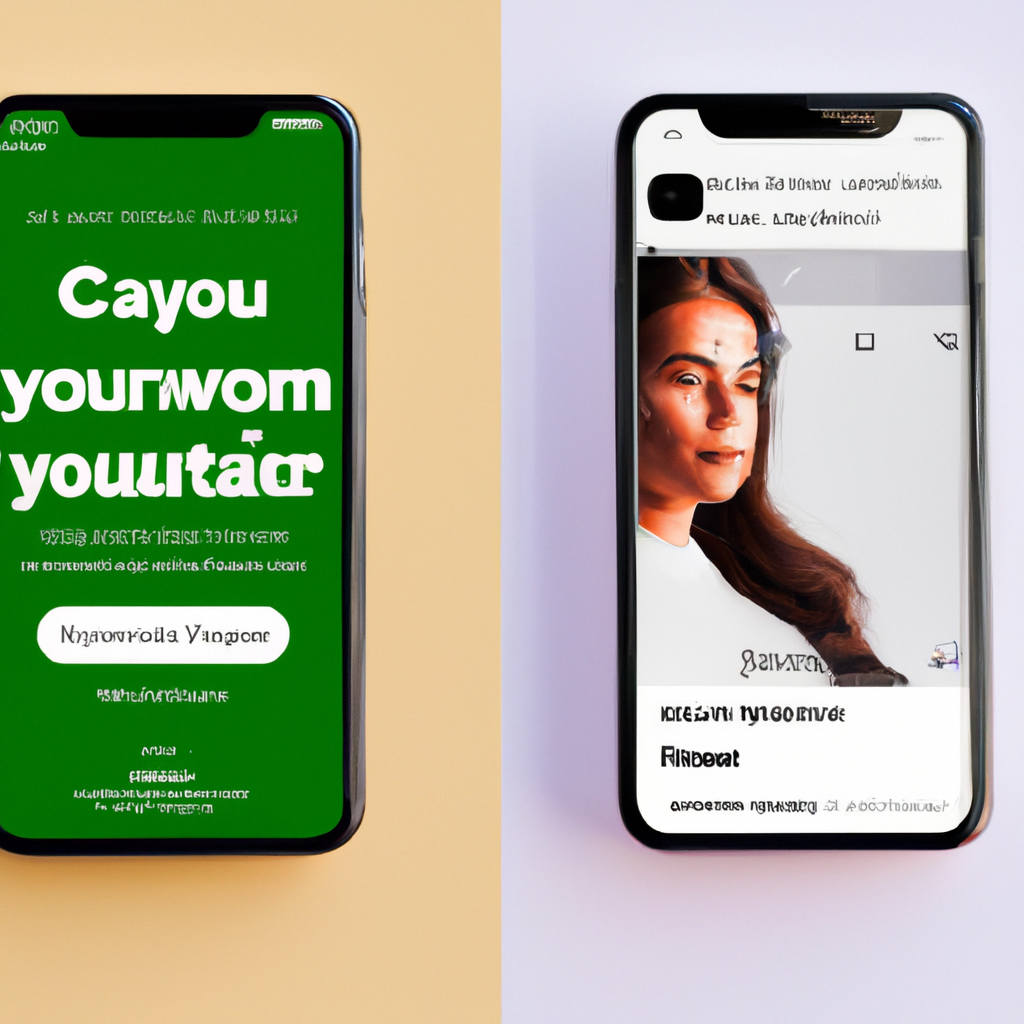
Transform Your iPhone: Custom Widgets, Clock Styles, and Personalized Experiences
Your iPhone is not just a device; it’s an expression of your individuality. With its diverse range of customization options, you can create a unique and personalized experience. From the lock screen to the home screen, let’s explore how you can elevate your iPhone to reflect your style and enhance your daily interactions.
1. Personalize Your iPhone Lock Screen
The lock screen is your first introduction to your iPhone. Make it more than just a security feature with these customization tips:
- Add widgets to your lock screen to see at-a-glance information from your favorite apps, such as weather updates, calendar events, and news headlines.
- Customize the clock style to suit your taste. Whether you prefer a sleek analog face or a whimsical digital display, choose a clock design that resonates with you.
- Experiment with sounds and vibrations to personalize your notifications. Set unique tones for different apps or contacts, and assign custom vibration patterns to easily identify specific alerts.
2. Tailor Your Home Screen to Your Aesthetic
Your home screen is where you interact with your most-used apps and widgets. Let’s explore how to make it a visually appealing and functional space:
- Design custom widgets and icons using platforms like Flaticon and Icon8. Give your home screen a personal touch by incorporating unique visuals for your favorite apps.
- Organize your app icons in a way that makes sense for you. Create folders for different categories or use themed wallpapers to bring cohesiveness to your home screen.
- Utilize the App Library introduced in iOS 14. It automatically categorizes and organizes your apps, reducing clutter on your home screen and making it easier to find what you need.
3. Customize Phone Calls with Sounds and Shortcuts
Your iPhone is not just a communication device; it offers customizable options for your phone call experience as well:
- Set personalized ringtone and notification sounds for individual contacts. Assign specific tunes so you can easily identify incoming calls without looking at your screen.
- Create custom vibrations for different contacts or notifications. This allows you to distinguish between calls or messages based on vibration patterns, even when your phone is on silent.
- Enhance your productivity with shortcuts. Create automated workflows to perform tasks during phone calls, such as launching a specific app or sending a predefined message.
4. Harness the Power of Shortcuts and Widgets
Shortcuts and widgets can take your iPhone customization to the next level. Let’s explore their potential:
- Utilize shortcuts to streamline your daily tasks. Automate repetitive actions, such as setting a bedtime routine, navigating directions, or checking your to-do list.
- Take advantage of custom widgets to personalize your home screen. Add widgets from your preferred apps, such as weather, calendar, or health trackers, to have essential information readily available.
- Explore third-party widgets, including Google widgets