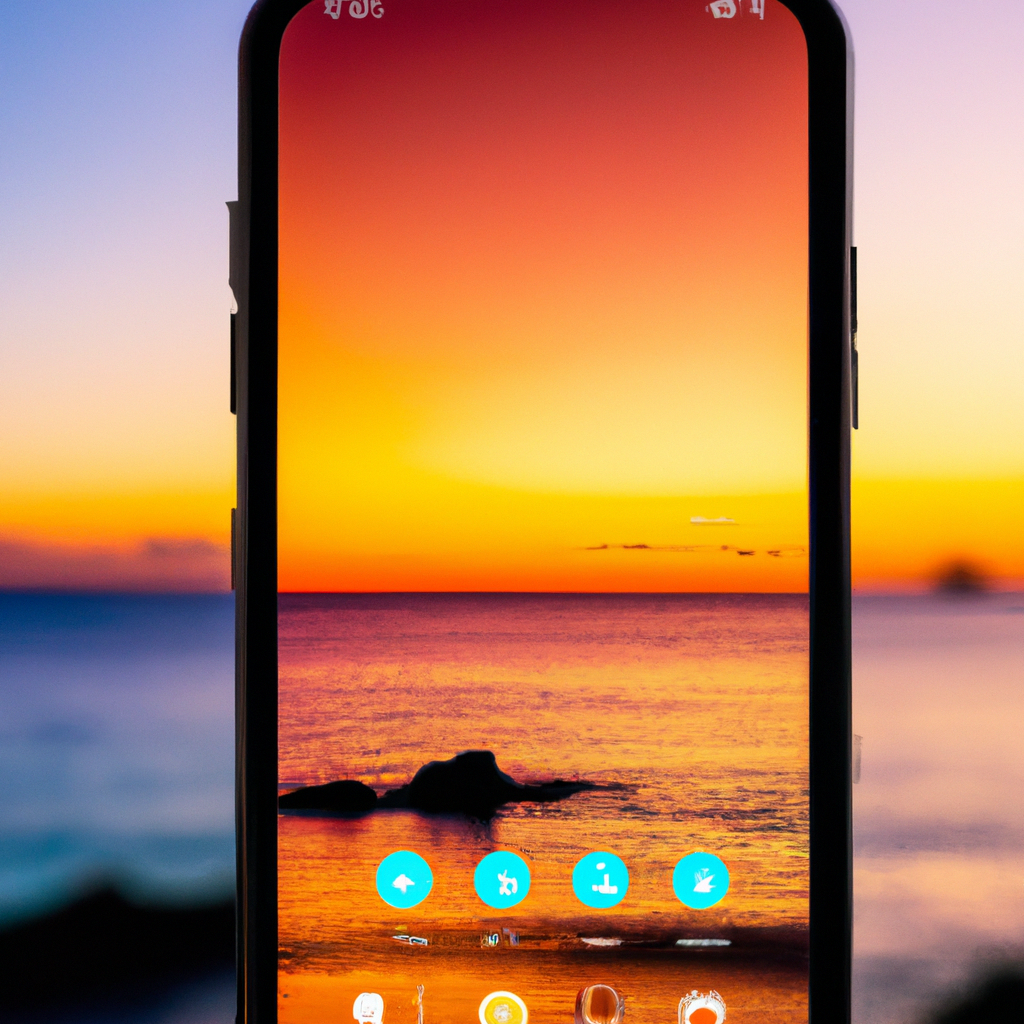
Effortlessly Personalize Your iPhone Lock Screen and Home Screen with Custom Widgets and Icons
Your iPhone is not just a device; it’s an extension of your personality. With its powerful customization options, you can create a lock screen and home screen that perfectly matches your style and enhances your user experience. In this article, we will explore the various ways you can personalize your iPhone, from customizing widgets and icons to optimizing sounds and vibrations.
1. Unlock the Potential of Your Lock Screen with Widgets
The lock screen is the first thing you see when you wake up your iPhone. It’s the perfect canvas to display widgets that provide you with essential information at a glance. Here’s what you can do:
- Swipe right on your lock screen or home screen to access the Today View.
- Tap “Edit” at the bottom and customize the widgets you want to see, such as weather, calendar events, or news headlines.
- Arrange the widgets in the desired order by tapping and dragging the hamburger icon at the right side of each widget.
- Benefits:
- Stay updated on the latest news, weather, and calendar events without unlocking your iPhone.
- Customize the widgets to display the information that matters most to you.
- Reorder the widgets to create a personalized lock screen layout.
2. Add a Personal Touch with Custom App Icons
Custom app icons are a fantastic way to completely transform the look of your home screen. Whether you prefer a minimalist design or a vibrant aesthetic, you can make it happen. Here’s how:
- Visit design platforms like Flaticon or Icon8 to browse a wide range of high-quality icons.
- Download the icons that align with your desired style and save them to your photo library.
- Use a shortcut app or the Shortcuts app to create custom shortcuts for your apps.
- Choose an icon from your photo library and assign it to the respective app